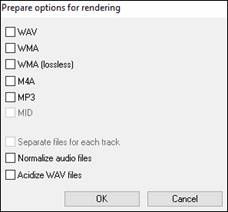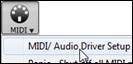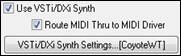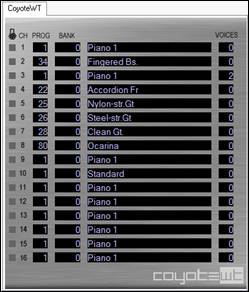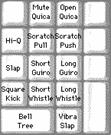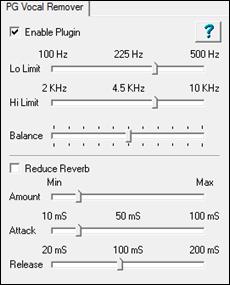Search Manual
Band-in-a-Box® 2019 for Windows® User's Guide
Chapter 13: Tools, Utilities, and Apps
Download Manager
The Download Manager automatically downloads and installs all of the Band-in-a-Box content (mainly RealTracks files) in background. It is located in the C:\bb\Data\DownloadManager folder and can be launched from inside the program by selecting the Help | Utilities | Run Download/Install Manager now menu command.
You will first see a message that asks you where you want to store the downloaded installer files. Choose the location and press OK. If you get a User Account Control prompt, answer Yes to allow DownloadManager.EXE to make changes to your computer.
You will then see the PG Music Download Manager window. It will show you a list of files available for download based on the package that you own (e.g. Pro, MegaPAK, PlusPAK). It determines what files need to be downloaded to complete your installation and selects those files for download.
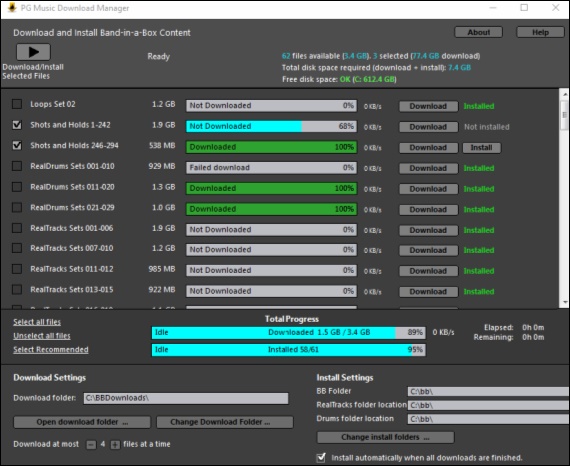
Download Settings
Before you start the download, check your download folder location where the installers will be downloaded to. If you want to change the location, click on the [Change Download Folders] button.
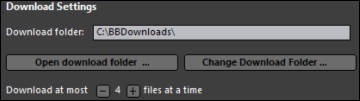
The “Download at most X files at a time” setting allows you to choose the number of files to download simultaneously. Default is 4. Increasing this number will usually reduce the total download time if you have a reliable internet connection but will degrade internet performance for other programs.
Install Settings
You should also check the folder locations. If you are installing an upgrade, the locations should match your existing installation.
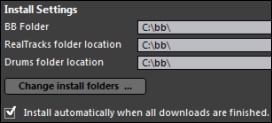
There are three install locations, since you are allowed to have the larger RealTracks and Drums audio content in a different location than the rest of the Band-in-a-Box files. The default Band-in-a-Box folder is C:\bb. Typically, RealTracks and Drums folder locations are also C:\bb. If you want to change these locations, click on the [Change install folders] button.
If “Install automatically when all downloads are finished” is checked, the files will be automatically installed when they are downloaded.
Download/Install
 |
You can start the download by pressing the [Download/Install Selected Files] button. The Download Manager will then begin downloading all the selected files in sequence, and also installing them if you have the “Install automatically” option checked. |
Once the download starts, you will see the status in the progress bar and the estimated elapsed/remaining time in the install status indicator.
![]()
Downloads can be paused at any time and continued later. To pause individual download, click on the small pause button to the right, and to pause all downloads, click on the large pause button at top-left of the window.
![]() If you close the program while it’s doing work, it will minimize to your system tray and continue running in the background.
If you close the program while it’s doing work, it will minimize to your system tray and continue running in the background.
![]()
When all selected files have been downloaded and installed, you can check the status of each file download. They should all say “Downloaded 100%” in the progress bar, and “Installed” in the install status indicator to the right. However, some might show a “Failed Download” or “Failed Install” if there was a problem with them. You can retry the files by using the small individual download buttons, or by selecting all problem files and pressing the big [Download/Install Selected Files] button again.
BB Remote
Remote control for desktop Band-in-a-Box for Windows®
BB Remote is an app for your iPhone. It is used as a remote control to control your existing desktop version of Band-in-a-Box 2011.5 or higher. The sounds will come out of the desktop program, not the iPhone. You must have the desktop version of Band-in-a-Box 2011.5 to use the program at all.
If you use Band-in-a-Box for Windows®>, you may want to be somewhere else other than sitting at your PC as you play songs. For example, you might want to sit at the piano, or at your music stand, or be sitting on the couch with your guitar in hand.
The BB Remote app installs to your iPhone (via the iPhone app store), and then connects to the desktop version of Band-in-a-Box 2011.5.
The BB Remote app has different screens, accessible by “swiping” the screen to the left/right.
BB Remote Main Screen- Chords View
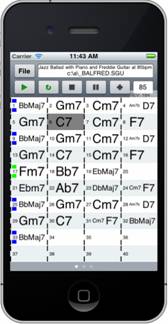 |
The Chords view lets you see the chords of the song, and the current bar of the song highlights during playback. For example, you could be seated at your piano, far from the desktop PC, and be loading in and playing songs, with the sound coming from your desktop PC, but you see the chords and current bar on the iPhone. |
BB Remote Conductor Window
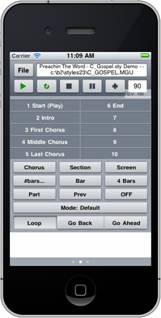 |
This allows fine control of playback, including jumping to sections, choruses, # bars etc. and looping. |
Mixer Window – BB Remote
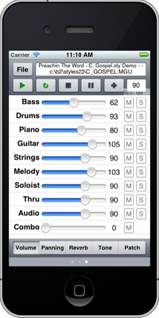 |
The Mixer window of BB Remote for iPhone allows you to mute/solo or adjust volumes, panning, reverb, tone, or patches of the desktop program in real time. |
Patch Selection – BB Remote
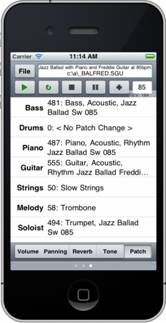 |
The patch selection window of BB Remote for iPhone allows you to view or select patches. If you press play again, the changed patches will sound in the song. |
File Menu – BB Remote
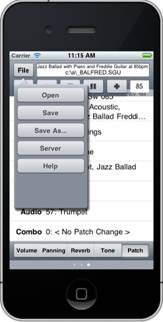
Server Connect Window – BB Remote
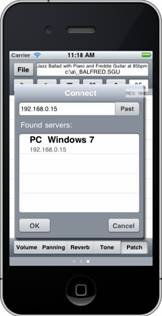
DAW Plug-In Mode
Band-in-a-Box has a “plug-in” mode for your favorite sequencer (RealBand, Sonar, Reaper, Pro Tools, FL-Studio, Nuendo and more). With the plug-in mode, Band-in-a-Box is open as a small always-on-top window, and acts as a plug-in for your favorite DAW/sequencer, so that you can drag-and-drop MIDI and audio (WAV) tracks from Band-in-a-Box to your favorite sequencer. Work in your favorite sequencer, type a progression in Band-in-a-Box, and then simply drag the track from Band-in-a-Box to your sequencer’s track at the desired track and bar location.
The DAW Plug-in mode is a mode within the regular Band-in-a-Box program. This mode allows you to transfer tracks, or parts of tracks, to other DAW Sequencers easily, by simply dragging the track icons from Band-in-a-Box (BB) to the tracks window of your DAW.
For the Drag and Drop to work, you need to have your MIDI driver set to use a DXi or VSTi synth (like Coyote WaveTable DXi).
![]() You can enter and exit the plug-in mode easily by pressing the small [DAW] button on the main toolbar.
You can enter and exit the plug-in mode easily by pressing the small [DAW] button on the main toolbar.
When you select the DAW mode…
- The window size of Band-in-a-Box changes to a small size (you can resize it to the size/position that you want, and it will remember that).
- Band-in-a-Box becomes an always-on-top window, if the option is set in the Plugin settings dialog.
Drag and Drop Tracks
|
This is the Drop Station where you drop a track after dragging it to get an audio or MIDI version of the track. It shows six different file types: audio files (WAV/WMA/M4A/MWAL/MP3) or MIDI file (MID). |
The Drop Station makes it faster and easier to make different file types. It also allows you to make MIDI versions of the RealTracks (RealCharts), by simply dragging a RealTrack to the “MIDI” area of the Drop Station.
![]() If you want the entire performance dragged to the DAW, drag the Master button to the Drop Station. By default, a single file is dropped with the entire arrangement. But if you want all tracks transferred as separate files, uncheck the “Drag Master as separate tracks” option in the Plug-in Setting dialog.
If you want the entire performance dragged to the DAW, drag the Master button to the Drop Station. By default, a single file is dropped with the entire arrangement. But if you want all tracks transferred as separate files, uncheck the “Drag Master as separate tracks” option in the Plug-in Setting dialog.
![]() If you want a single track transferred, drag that track name. For example, drag the Bass icon to transfer the bass track. If the track is a RealTrack with RealCharts, you can drop it to the “MIDI” area.
If you want a single track transferred, drag that track name. For example, drag the Bass icon to transfer the bass track. If the track is a RealTrack with RealCharts, you can drop it to the “MIDI” area.
![]() If you want to transfer only a portion of the performance, you can do this by selecting the region in Band-in-a-Box, and then dragging the track button to the Drop Station. (Don’t drag the selected region.)
If you want to transfer only a portion of the performance, you can do this by selecting the region in Band-in-a-Box, and then dragging the track button to the Drop Station. (Don’t drag the selected region.)
|
When you drop the track onto the Drop Station, you will see an orange color, indicating that the track is accepted and the file is being prepared. |
|
When the file is ready, the Drop Station turns green. You can now drag it to your favorite DAW (Sonar, Pro Tools etc.) or Windows® Explorer. |
|
When you drop the track to the [+], you are presented with a dialog, where you can choose a file format and other render options. |
|
You can choose a format (WAV, WMA, WMA lossless, M4A, MP3, or MID) of the file. When you have dragged the Master radio button, you can select the “Separate files for each track” option. If “Normalize audio files” is selected, the file will be normalized. Normalizing boosts the volume to a maximum level without distortion. Most professional music tracks are normalized. If you want to add ACID information (tempo, key, and time signature) to the WAV file, check the “Acidize WAV files” option. |
Plug-In Settings
To get to the DAW Plugin settings dialog, press the [Plugin] button and choose the menu item Options for DAW Plug-in.
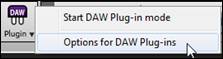
Alternatively, go to the Preferences dialog and click on the [DAW Plugin] tab. |
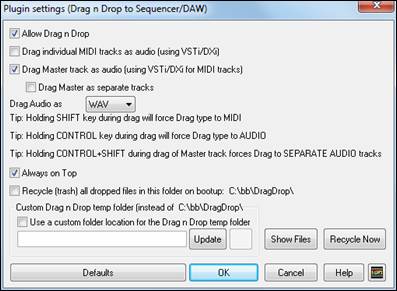
You will then see the plug-in options.
Allow Drag n Drop (default=true)
If this is disabled, the Drag Drop feature will not work. There shouldn’t be a reason to disable this.
Drag Individual MIDI tracks as audio (using VST/DXi) (default=false)
This option applies when you drag a track directly to a DAW. When it's enabled, the chosen MIDI tracks get converted to audio, using your currently selected VST/DXi (e.g. Coyote WT or Forte).
Drag Master track as audio (using VST/DXi for MIDI tracks) (default=true)
This option applies when you drag a Master track directly to a DAW. When enabled, each track will get converted to audio using your currently selected VST/DXi (e.g. Coyote WT or Forte). If not selected, the MIDI tracks in the arrangement get transferred as MIDI, in a single file.
Drag Master as separate tracks (default=false)
If this is enabled, when dragging the Master radio button, the drop will result in multiple files, one for each track.
Drag Audio as
You can select a type of audio files to create..
Always on Top
If this option is enabled, the Plug-in window will be always-on-top. Note that if you change this in the dialog, it won’t take effect until you exit the dialog.
Recycle (trash) all dropped files in this folder on bootup (default=false)
If you enable this option, the DragDrop folder (C:\bb\DragDrop) will get erased on bootup. Many DAWs require the files to remain permanently, so do not enable this option unless you are sure that your DAW does not require the files to remain.
You can use a Custom Drag n Drop Folder for the temp files if you prefer, inside your DAW’s folder for example. Then the dragged files will also be in Explorer in a folder near your DAW’s audio project.
Find File
So many files, so little time? This feature is a “Swiss Army Knife” that allows you to find a Band-in-a-Box song (or any file that Band-in-a-Box can open), including filtering by words found in the file name or any text in the file. Go to File | Open Special | Find File to open this dialog.
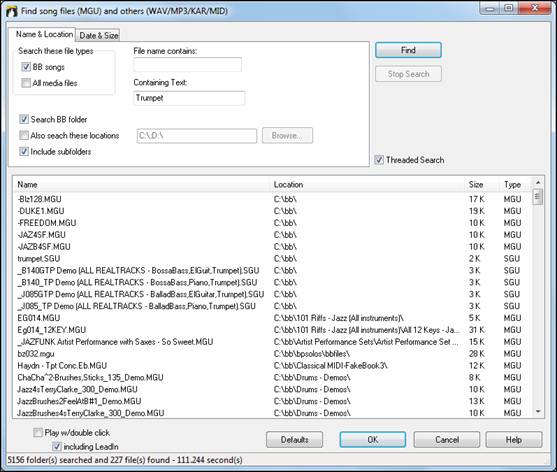
You can define your search by the name and location of the file, or by the date and size.
Name & Location
This includes filtering by words found in the file name or any text in the file. For example, you can
- get a listing of all Band-in-a-Box songs on your PC with the word “Blues” in the title.
- get a listing of all Band-in-a-Box songs in the BB folder with the word “Reggae” in them.
Date & Size
Use this window to search in a particular range of dates or times. This can be useful if you have multiple versions of a file from different dates and sessions.
The listing stays between sessions, so you can then take your time to explore all the songs that Band-in-a-Box offers that match your find term.
CoyoteWT
The Coyote Wavetable DXi synth is included with Band-in-a-Box. This works with Band-in-a-Box and other DXi compatible host programs to produce realistic instrument sounds and is compatible with all the latest Windows® operating systems, including the 64-bit version of Windows® 7, 8, or 10.
The CoyoteWT can be installed automatically when you install Band-in-a-Box, or you can install it at a later date by running the file SetupCoyoteWT.exe from theC:\bb\Data\Installers folder.
Selecting the CoyoteWT
|
To use the Coyote Wavetable as your driver, press the [MIDI] toolbar button and select MIDI/Audio Driver Setup from the dropdown menu. This will open the MIDI/Audio Drivers Setup dialog. |
|
Enable the “Use VST/DXi Synth” option and press the [VST/DXi Synth Settings] button. |
|
When the VST/DX Synths/Plugin window opens, select Coyote WT in the top Plugin slot. |
Coyote WT Overview
|
The main display panel lists the sixteen available MIDI channels down the left side with the program, bank number, and name of each instrument patch assignment. During playback the number of voices (notes) being used by each instrument is displayed. |
What does CoyoteWT do?
CoyoteWT (WaveTable) works in conjunction with Band-in-a-Box or other DXi-compatible host programs, to produce realistic audio output. It plays “samples” of actual instruments in response to commands from the DXi host. For instance, when Band-in-a-Box says to play a loud middle C using an acoustic steel-string guitar, CoyoteWT looks up that note of that instrument in its sample-bank database and then outputs that note to the sound card, at the requested volume, for the requested duration.
System Requirements
Generating a realistic emulation of dozens of instruments at a time requires a fairly powerful computer. The following requirements should be considered as absolute minimums:
- Pentium III CPU at 500 MHz.
- 128 MB RAM.
- 20 GB disk, 7200 rpm.
- a 16-bit sound card.
- Windows® 2000, XP, Vista, 7, 8, 8.1, or 10.
For best performance, the following specifications are recommended:
- Pentium-4 or Athlon XP CPU at 1.7 GHz.
- 256 MB RAM.
- 40 GB disk, 7200 rpm, 30 MB/s read rate.
- a 20-bit or 24-bit sound card.
- Windows® 2000, XP, Vista, 7, 8, 8.1, or 10.
Coyote Settings
Program settings for the CoyoteWT are made in its context menu.
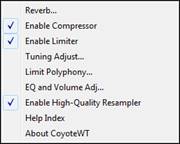 |
The context menu can be accessed by right-clicking on the CoyoteWT property page (that is, its main display). |
Reverb
Clicking on this menu item brings up a dialog in which you can control the reverb parameters. The available controls are:
- Room Size: select one of:
- Club (the smallest simulated room)
- Stage
- Hall (the largest simulated room)
- Damping: Setting the slider to the leftmost position simulates a room with hard, reflective walls. Setting the slider to the rightmost position simulates a room with absorbent walls. The effects of this control are fairly subtle.
Click on OK to apply the changes.
Enable Compressor
Clicking on this menu item turns the compressor on or off. When it is on you will see a check mark beside the menu item.
When the compressor is enabled, the overall dynamic range will be slightly compressed (mostly by boosting the quieter signals), and the sound will have a little more “presence.”
Enable Limiter
Clicking on this menu item turns the limiter on or off. When it is on you will see a check mark beside the menu item.
When the limiter is enabled, the overall volume level is increased, and in order to keep momentary peaks from clipping or distorting, CoyoteWT briefly reduces the volume just before the peak occurs and then increases it again after the peak is over. The volume changes are performed smoothly and are usually inaudible. The increased volume is desirable because it increases the overall signal-to-noise ratio.
Tuning Adjust
Clicking on this menu item brings up a dialog in which you can enter an adjustment to be applied to all samples in the sample-set. The adjustment is specified in terms of cents, where one cent is 1/100 of a semitone.
Limit Polyphony
Clicking on this menu item brings up a dialog in which you can specify the maximum polyphony (number of simultaneous notes that can be played). If your CPU is not powerful enough to handle 100 notes at once (some are not) you may be able to reduce audio clicks by choosing a number lower than 100. This is usually preferable to the artifacts produced when you run out of CPU power.
EQ
Clicking on this brings up a dialog in which you can specify the amount of boost or cut to be applied to the low or high frequencies. You can use this to compensate for the frequency response of your speakers, your sample file, or just to accommodate your preference.
The bass (low frequencies) and treble (high frequencies) can each be boosted or cut by up to 12 dB. Positive numbers produce a boost; negative numbers produce a cut.
You can also specify an overall volume adjustment. The allowable range is limited to plus or minus 3 dB.
Enable High-Quality Resampler
CoyoteWT modifies the pitch of a note by resampling. Normally you should leave the default, high-quality, enabled. However, if you are using a slow PC (say, 500 MHz or less) you may get better results by disabling high-quality mode.
Fretlight® support
![]()
The Fretlight® is a cool electric hardware guitar that has LED lights on the frets.
If you have a Fretlight, you can mirror the output of the Band-in-a-Box on-screen guitar to the Fretlight fretboard. You can just look at the Fretlight as you play along to any of the great guitar RealTracks or guitar Artist Performances as you hear the playing, and see the fret positions on your Fretlight guitar.
For the wired Fretlight Support to be enabled, you need to set “Fretlight Guitar Support” in the Guitar window.
![]()
![]()
![]()
Plug in the Fretlight, and Band-in-a-Box will find it. Then, any output that happens on the Band-in-a-Box Guitar Window will automatically get mirrored to the Fretlight so that you see the guitar played on your Fretlight. Now you can, using your Fretlight:
- See the Artist Performance Tracks played by Nashville Legend Brent Mason show up on your Fretlight guitar as you hear the tracks.
- Set the Guitar Tutor in Band-in-a-Box to play strumming chord shapes, which works for any song in Band-in-a-Box (choose your chord types jazz/pop/folk etc.)
- See RealTracks played on your Fretlight guitar, as you hear them played by the Masters in audio.
TranzPort® Support - Wireless Remote Control
|
The Frontier Design TranzPort® is a wireless remote control hardware unit (Electronic Musician Editors’ Choice 2006) that allows you to control Band-in-a-Box through walls from 30 feet away! |
The backlit LCD provides a two-line readout, and buttons and a wheel allow control of many Band-in-a-Box features. Select songs and play/stop/pause/loop. Select/mute/solo tracks and volume/tempo changes are all supported. And best of all, when the song is playing, the chords of the song are displayed in time on the backlit LCD screen.
You can, for example, put the TranzPort unit on your piano at home (or your music stand on a gig) and load/play/control and view chords for songs, all while far away from your computer – all wirelessly up to 30 feet – even through walls! Selectable transpose lets the TranzPort show chords in a non-concert key (e.g. Eb Alto) while the computer shows concert -great for jam sessions! Or display the scrolling lyrics of the song on the TranzPort for a wireless Karaoke session! The TranzPort also works “right-out-of-the-box” with other popular music software, including Sonar™, Logic®, and many others.
Using TranzPort with Band-in-a-Box
First, you need to purchase a TranzPort unit, and install it.
Now, make sure that the TranzPort is installed and working. You can determine that it is installed and working by running Band-in-a-Box and looking at the list of MIDI Drivers (Options | Audio/MIDI Driver Setup). If “TranzPort” appears on the list of MIDI-IN and MIDI-OUT drivers, then the TranzPort is installed correctly.
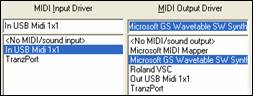
To start using the TranzPort
- While Band-in-a-Box is running, “wake up” the TranzPort by pressing a key on the TranzPort (STOP key for example).
- The TranzPort display will show
“Title of BB song” <tempo> <Current Track> <track volume> <patch #/name>
For example, the screen might say
- “My Tune”
- 120 Mel v 122 p1 Acoustic Piano
- Track < and Track> buttons change the current track Bass/Drums/Piano/Guitar/Strings/Melody/Soloist/Thru
Controlling Patches/Tempo/Volume
- The WHEEL changes the tempo.
- Shift-WHEEL changes the volume of the ALL TRACKS.
- [Prev] [WHEEL] changes the volume of the current track.
- [ADD] [WHEEL] changes the patch of the current track using Favorite Patches.
- [NEXT] [WHEEL] changes the patch of the current track, cycling through all patches.
- MUTE AND SOLO mutes or solos the current track.
- [SHIFT] MUTE, will mute/un-mute ALL tracks.
Loading Songs
- [IN] button opens the “Favorite Songs” dialog. The LCD screen of the TranzPort displays the current song, and the WHEEL cycles through the various songs. When you’ve found the song that you want, press PLAY to load and play the song (or “Solo” to function like the OK button in the Favorite Songs dialog, note if “Play song when chosen” is set or not in that dialog). Press UNDO to cancel the dialog.
- [OUT] button functions in a similar manner, except it uses the Song List dialog.
- [Shift]- [IN] loads the previous song in alphabetical order, by filename, in the same folder.
- [Shift]- [OUT loads the next song in alphabetical order, by filename, in the same folder.
Playing Songs
- PLAY button plays the song.
- [RED button beside play] pauses the song.
- STOP button stops the song.
- [<<] and [>>] buttons jump to the previous or next section of the song. You can define custom sections of the song (using the Conductor in Band-in-a-Box), but if you haven’t, the sections default to lead-in, intro, first chorus, middle chorus, last chorus, ending.
- LOOP button will loop the current section
- SHIFT LOOP button loops 4 bars
- UNDO is panic button (turn MIDI notes off)
Playback Display
During playback, you will see the chords (and/or lyrics) to the song, scrolling along in time to the music. For example, you might see this…
*5| D | D7 |
7| G | Gm
The * marks the current bar (bar 5), which is a D chord. The screen always scrolls to show you 2 bars ahead of the current time.
TranzPort Dialog
![]()
![]() There is a TranzPort Settings dialog inside Band-in-a-Box with additional settings.
There is a TranzPort Settings dialog inside Band-in-a-Box with additional settings.
![]()
If you are a non-concert instrument player, you can set the transpose display in Pref | TranzPort. For example, an Alto sax player would press the “Eb Alto” button, and then the TranzPort display would show chords transposed to his key. This feature is useful if you have a friend over for a jam session. One of you can look at the PC screen, and the other can look at the TranzPort, and they can be in different keys for non-concert instruments!
If you want lyrics to display on the TranzPort during playback, set these options in Pref | TranzPort.
![]()
- [REC] has no action.
- [PUNCH] has no action.
- [Footswitch] has no action.
Guitar/Bass Tuner
The Tuner is optimized for guitar and bass, though it may be useful with other instruments. Connect an electric guitar or bass to your computer’s sound card Line-In, or tune an acoustic instrument using a microphone connected to the sound card Mic input. Play a pitch and the tuner will auto-range to determine the nearest note and display the intonation of your instrument.
|
Press the on-screen [Tuner] button or select the Window | Guitar Tuner menu item to launch the Tuner Window. |
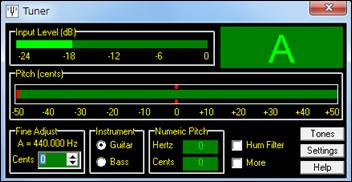
The Tuner must be able to receive audio from your instrument via the line-in or microphone input of your sound card. Please make sure that either the Microphone In or Line-In is enabled in the Recording Properties of the Windows® Mixer (or the appropriate Mixer application for your sound card).
Master Tuning
This function allows you to tune your sound card or module to another instrument, as well as adding a testing function to see if your sound card supports Master Tuning. This is useful if you’re playing along with an instrument or recording that can’t easily be re-tuned like an acoustic piano. A setting of 0 is the default A = 440.
Select the Options | GM Settings, etc. | Master Tuning menu item to launch the Master Tune dialog.
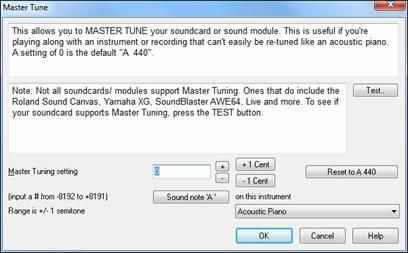
Dynamic 3D Drum Kit Window
This sizeable drum window is an animated 3D display of a complete MIDI drum kit with all 61drum sounds displayed on their respective instruments. Watch the drums being played or play-along/record by using QWERTY keys or a mouse.
To launch the Drums Window, click on the [Drums] button in the View Panel. |
- Watch the drums being played on the Drums window in real time.
- Play along with the drums in real time by mouse clicking on the drum instruments or using the QWERTY keys. The computer keyboard, the piano key number, and sound names can all (optionally) be made visible on the hint line by moving your mouse cursor over a given instrument.
- Record a drum part into Band-in-a-Box.
Drum Display
All the General MIDI percussion instruments are shown. Some percussion instruments are triggered by multiple MIDI notes. When a sound is controlled by more than one MIDI note, a percussion instrument will show different behavior in response to the different notes. For instance, the Hi-Hat responds differently to Close Hat, Pedal Hat, and Open Hat MIDI notes.
The Drum Kit window can be resized to tile or fit with other windows of interest, or the drums can be moved off-screen. The window looks best if your computer display is in High Color (16 bit) or True Color (32 bit) video mode.

The onscreen instruments may be played by mouse clicking or by pressing the appropriate computer keys. There is an option to display all the QWERTY names on the drums at the same time, so that you can see what keys to hit without having to mouse over the instrument. When playing by mouse click or computer keys, the Shift key can be used to switch the velocity between two user-specified levels (i.e. loud=100 and soft=50).
The drums that you play show up in green; the computer played drums are red.
The multi-note instruments send different MIDI notes to your sound source, depending on where you “click” on the instrument. For instance, the Kick Drum can send three different notes: Ac. Bass Drum (MIDI note 35), Bass Drum 1 (MIDI note 36), and Square Kick (MIDI Note 32).
Control Buttons
- Record: Puts Band-in-a-Box in Record mode so drums can be recorded.
- Play: Starts song playback.
- Rewind: Stop and return to song start.
- Stop: Stops song playback.
- Size Buttons 1/1 - 1/2 - 1/4: Clicking on these buttons changes the size of the drums window to full size, half size, or quarter-size. (You can also resize the drums window to any size by dragging a window border.)
- Settings: Adjusts program behavior. See settings window section below.
- Help: To launch the drum Help File, press F1.
Computer “QWERTY” Keys
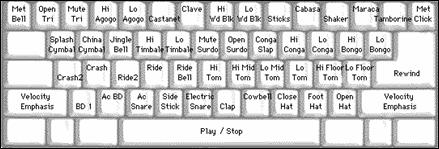
Numeric keypad
|
Press computer keys to play drums. |
Multi - Note Instruments
Kick Drum - Ac. Bass Drum, Bass Drum 1, Square Kick
Snare - Acoustic Snare, Side Stick
Hi-Hat - Closed, Pedal, Open
Floor Tom - Low, High
Electronic Pad - Multi-zoned for Hi-Q, Slap, Electric Snare
High Conga - Mute, Open
Surdo - Mute, Open
Cuica - Mute, Open
Metronome - Bell, Click
Whistle - Long, Short
Triangle - Mute, Open
Guiro - Long, Short
Scratch - Push, Pull
Settings Dialog
Press the Settings button (to the left of Rewind button), to adjust the various Drum Kit Settings.
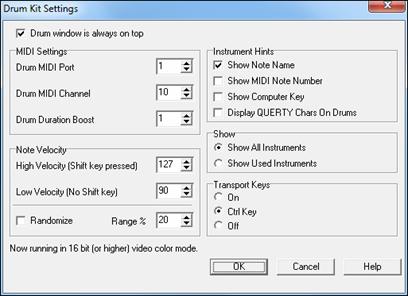
Drum window is always on top - Use this checkbox to keep the Drums window on top of other program windows.
Note Velocity - When playing drums with a mouse or computer keys, the shift key toggles between two levels of note velocity. The two velocity levels can be set any way desired. For instance, if you want the shift key to send quieter notes you can set the shift velocity lower than the non-shift velocity.
Randomize - Use this checkbox to enable the program to send random velocity levels when playing the drums. This is handy when using non- velocity sensitive devices. “Range” controls the amount of velocity randomization. Usually a small range works best, around 10% to 30%. For example, if velocity is set to 127, and the random range is set to 20%, notes would randomly vary between a maximum velocity of 127 and a minimum velocity of 102.
Instrument Hints - Customize the appearance of the Hint line.
- Show Note Name
- Show MIDI Note Number
- Show Computer Key
Show
- Show All Instruments” shows all instruments in the drum window.
- Show Used Instruments” displays the basic trap kit but does not display any extra instruments unless they are used in a song.
The drum window is cleared each time Play or Stop is pressed.
MIDI Monitor
MIDI Monitor displays a listing of data received from computer MIDI Input and/or Band-in-a-Box output, useful for educational or diagnostic purposes.
The MIDI Monitor opens with the [MIDI] button on the main screen toolbar, or with the menu command Window | MIDI Monitor. |
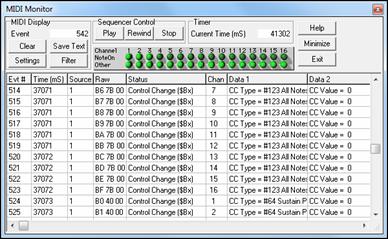
The MIDI Monitor has options for 1-based patch numbering and patch name display. Quick View Filter presets (such as “Notes Only,” “Controllers Only,” “Program Changes Only,” “Programs including Bank Changes”).
MIDI Monitor - Main Window
Event: The current event number since the display was last cleared.
Clear: Clears MIDI Display, Event counter, and Channel Activity panel.
Save Text: Save a tab-delimited text file of the data in the MIDI display. The file can be opened with a word processor or spreadsheet program, for printing or further study. Various Save Text options can be adjusted in the Settings window.
Settings: Open the Settings dialog, to adjust display behavior. The display can be modified to suit the task at hand.
Filter: Open the Filter dialog, where receive settings can be adjusted.
Sequencer Control: The [Play], [Rewind], and [Stop] buttons control song playback without the need to return to the main Band-in-a-Box screen.
Timer: A millisecond timer is useful for viewing timing relationships between messages. To use Band-in-a-Box to measure in milliseconds, set Band-in-a-Box PPQN to 480, and Band-in-a-Box tempo to 125 BPM. With this special resolution and tempo, tick values in the Event List window will correspond to milliseconds.
Current Time - The millisecond count since the timer was last started. Click anywhere in the Timer area to clear the Current time, setting it to zero.
Channel Activity Panel: This panel has an array of “LEDs” to show which channels are active.
MIDI Display Area: The MIDI Display area at the bottom of the main window, displays the data generated by Band-in-a-Box and/or data received at the computer MIDI input. Each row is a single MIDI event.
Evt #: Event number, starting from when the display was last cleared.
Time (mS): The time in milliseconds of the event, from when the timer was last cleared.
Source: Int means the event was generated by Band-in-a-Box, and Ext means the event was generated by an external MIDI Device attached to the computer MIDI In port.
Raw: The raw bytes representing each MIDI message. Most MIDI Message types contain three bytes, but some messages contain one or two bytes. SysEx messages can contain an arbitrary number of bytes. This field is blank in the case of SysEx messages. With SysEx messages, up to 16 “Raw” bytes are displayed in the Data fields. Long SysEx messages are displayed on multiple lines, 16 bytes per line.
Status: Text name of the Event type.
Chan: MIDI channel of the Event. This field is blank for System messages (values from $F0 to $FF). System messages do not have an associated channel.
Data 1: Text name for the meaning of the first data byte of the MIDI message. For some messages such as Pitch Bend or Song Position Pointer, the value of both bytes 1 and 2 are displayed in Data 1.
Data 2: Text name for the second data byte of a MIDI Message.
Display Filter
![]() The Display Filter dialog allows you to select what MIDI events will be recognized by the MIDI Monitor program.
The Display Filter dialog allows you to select what MIDI events will be recognized by the MIDI Monitor program.
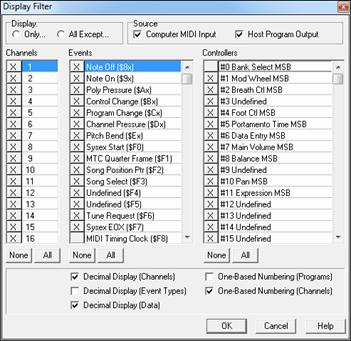
Event List Editor
You can edit events including all MIDI events and lyric events using the Event List Editor. It can be launched in several ways.
- In the Melody menu, choose Edit Melody Track | Step Edit Melody.
- In the Soloist menu, choose Edit Soloist Track | Step Edit Soloist Part.
- In the Window menu, choose Notation | Event List Editor.
- In the Notation window by pressing the event list button (#). The dialog will display events on the selected track in the Notation window.
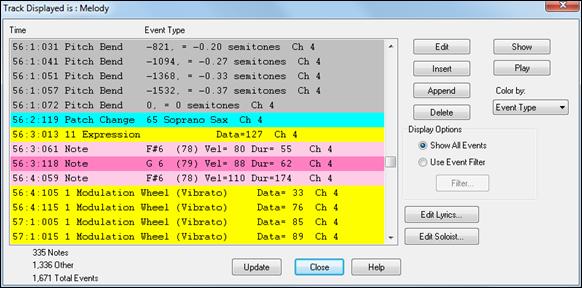
Different colors are used for different event types in the event list, to visually distinguish notes, patch changes, etc. The Event list for the notation colors the events differently as follows:
The list uses a color coding based on Event Type, Channel, Duration, or Velocity.
|
If the color coding is based on Event Type, the list shows the event as follows:
|
The Event List Editor allows you to modify, insert, and delete notes:
- Double-click on an event to edit it (or press the [Edit] button.)
- [Insert] puts an event before the current event.
- [Append] puts an event at the end of the track.
- [Delete] removes an event.
- [Show] exits the dialog and highlight the note in the Notation window.
- [Play] plays the current event moves the next event.
- [Update] redraws the notation screen.
- [Edit Lyrics] – [Edit Soloist] – [Edit Melody] selects which track to edit.
Event List Filter
There is a filter for the Event List Editor, allowing you to, for example, quickly spot all patch changes.
|
For example, to examine all of the patch changes on the Melody track, choose “Use Event Filter,” and then press the [Filter…] button. |
In the Event List Filter, select the type of information you want to display. In this case, it is program changes (patches) only.
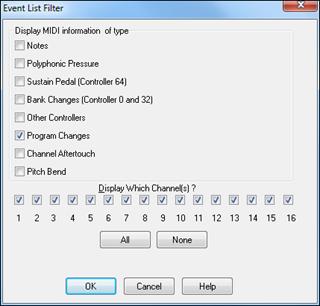
The track will then display with the program changes only.
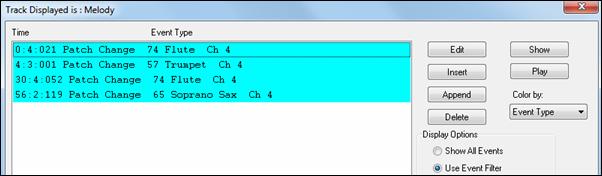
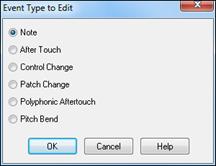 |
The Event Type to Edit dialog opens when either the [Insert] or [Append] buttons are pressed in the Event List Editor. |
PG Vinyl DirectX Plug-In
Remove clicks and pops from your old vinyl record collection with the new PG Vinyl plug-in. If you no longer have a phono preamp, just attach your turntable to your mixer console. PG Vinyl can provide RIAA equalization for better tone. PG Vinyl can reduce broadband noise and remove clicks on digital audio tracks.
Though PG Vinyl was not designed as a distortion remover, in some cases it can reduce clipping distortion on digital audio tracks which were recorded too loud.
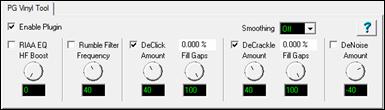
PG Vinyl Tool Features
Enable Plug-in Checkbox
Toggle the checkbox to compare the original recording to the plug-in output. This helps avoid excessive settings. PG Vinyl Tool uses look-ahead buffering, so if you bypass the plug-in, the output will “jump in time.” This is expected, because there is some added delay when PG Vinyl Tool is enabled.
RIAA EQ Checkbox
If you recorded from a stereo tuner or other gadget with a phono input jack, DO NOT enable the RIAA EQ section. The RIAA EQ option is for folks who do not have a turntable preamp, having recorded with an ordinary mixer.
RIAA EQ was designed to overcome the shortcomings of vinyl. RIAA pre-emphasis is applied when vinyl discs are mastered. High frequencies get boosted, and low frequencies get cut. This makes high frequencies compete better against the inevitable vinyl pops, clicks, and surface noise. Pre-emphasis also prevents low frequency signals from bouncing the stylus out of the groove.
When you play a record, the preamp’s RIAA de-emphasis will reverse the EQ. High frequencies are cut, and low frequencies are boosted. If you do not apply RIAA de-emphasis, either with a phono preamp or in the software, vinyl will sound too bright and shallow.
HF Boost
If you recorded the disc with a mixer which has high-impedance inputs (preferably 1 MegOhm or better), set HF Boost to zero, for “pure” RIAA de-emphasis.
Most audio mixer instrument/line inputs have impedance in the 10 KOhm to 100 KOhm range. A turntable’s magnetic cartridge will be “loaded” by the lower-than-expected mixer impedance. This won’t damage the turntable but will affect the frequency balance. A 10 KOhm mixer input could cut the highs quite a bit, and even a 100 KOhm mixer input could cut the highs a perceptible amount.
There is no way to predict the characteristics of your turntable cartridge and the input impedance of your mixer. Adjust HF Boost by ear until the frequency balance sounds right. You may not get the frequency response as precisely as the mastering engineer intended, but if you are happy with the result, who cares?
Some PG Vinyl Tool options can cut highs. If a record is damaged so much that subsequent PG Vinyl Tools cut high frequencies along with the noise, you could increase the HF Boost by ear, to make up the loss.
Rumble Filter Checkbox
Cheap or worn-out turntable platters can make subsonic vibrations. Slightly warped records can also make undesirable low-frequency noise. Use the Rumble Filter to block unwanted low frequencies.
The Rumble Filter is a 24 dB per Octave Butterworth High Pass filter, which attenuates undesirable low frequencies. In most situations, it will do no harm to always enable the Rumble Filter.
Rumble Filter Frequency
At the default of 40 Hz, signals below 40 Hz are attenuated, and signals above 40 Hz are unaffected.
Vinyl mastering engineers typically avoided frequencies lower than 40 Hz. It is difficult to make vinyl cleanly reproduce very low frequencies. Also, most consumers, even audiophiles with expensive stereos, did not have speakers capable of reproducing lower than 40 Hz.
Unless you are dubbing classical organ records, it is doubtful that there is anything of interest below 30 or 40 Hz. While adjusting PG Vinyl Tool, you can experimentally toggle the Rumble Filter on/off to make sure the filter is not removing important audio features.
DeCrackle Checkbox
Enable the DeCrackle section. PG Vinyl Tool defines crackle as high frequency defects in the range of 2000 Hz to 20,000 Hz.
A single microscopic speck of dust, or a tiny static discharge, can cause an isolated “tick” which is too short to be considered a “click.” The DeCrackle section removes these isolated ticks. Crackle is a cluster of high-frequency ticks. If there are multiple close-spaced ticks, the ticks are perceived as a crackling sound.
First disable the DeClick checkbox and adjust DeCrackle. On a clean record in good condition, DeCrackle may be the only necessary section. Normally you would only enable the DeClick section if DeCrackle can’t adequately clean up the mess.
DeCrackle Amount
This adjusts the sensitivity of what PG Vinyl Tool considers to be a tick/crackle. At zero, nothing is removed. As the DeCrackle Amount is increased, PG Vinyl Tool will mute additional “tick suspects.” If the control is set too extreme, PG Vinyl Tool will partially mute musical features, such as hand percussion or high-hat notes. Only set the control high enough to remove ticks and crackles. If longer clicks remain, enable the DeClick section for additional cleaning.
DeCrackle Activity
This displays the percentage of audio which is muted. Except for very worn records, adjust the DeCrackle Amount so that the DeCrackle Activity reads no higher than a few percent. On very good discs, one might get “perfect” results with less than one percent of DeCrackle Activity. Strive to mute only the minimum necessary to clean your record.
DeCrackle Fill Gaps
When a tick is detected, it is smoothly “snipped out” of the high-frequencies, without affecting the lower frequencies. High-frequency ticks last less than one millisecond. Each muted section is very short, only a few samples.
If Fill Gaps is set to zero, this tiny high-frequency-muted region is replaced by nothing. It behaves like a very brief high-frequency dropout. On a clean record, occasional muted ticks are never noticed. But on a dirty scratched disc, if many snips are made, it will sound like a reduction in high frequencies.
As you increase the Fill Gaps knob, PG Vinyl Tool will extrapolate the signal in the vicinity of the click, synthesizing a “guess” at what the signal might have been in the tiny muted region. If you set Fill Gaps to 100, it will insert this extrapolated guess at the same level as the original signal. This allows many ticks to be snipped from a dirty record, without reducing the high frequency content.
One might encounter a badly damaged record where the audio is so damaged that the guesses are not good enough. In these problem cases, try setting Fill Gaps to 70, or 50, filling the gaps with lower-amplitude guesses, which may sound less obnoxious.
Set Fill Gaps to 100, unless it sounds bad.
DeClick Checkbox
Enable the DeClick section. PG Vinyl Tool defines clicks as midrange frequency defects, in the range of 500 Hz to 2000 Hz.
DeClick Amount
Adjust the sensitivity of what PG Vinyl Tool considers to be a click. At zero, nothing is removed. As the DeClick Amount is increased, PG Vinyl Tool will mute more “click suspects.” If the control is set too high, it can partially mute musical features, like snare drum hits. Adjust this control only high enough to remove clicks.
DeClick Activity
This displays the percentage of audio which is being muted. Except for very worn records, it is advisable to adjust the DeClick Amount so that the DeClick Activity reads no higher than a few percent. On very good discs, one might get “perfect” results with much less than one percent of DeClick Activity. Strive to mute only the minimum necessary to clean your record.
DeClick Fill Gaps
When a click is detected, it is smoothly “snipped out” of the midrange spectrum, without affecting the lower-frequencies at that point. A typical click might last 0.5 to 2 milliseconds. Each muted section is very short.
If Fill Gaps is set to zero, this small muted region is replaced by nothing. It behaves like a very brief mid-frequency dropout. On a clean record, occasional muted clicks are never noticed. But on a dirty scratched disc, if many snips are made, it can sound like a reduction in high and mid frequencies.
As you increase the Fill Gaps knob, PG Vinyl Tool extrapolates the midrange signal in the vicinity of the click, synthesizing a guess of what the signal might have been in the tiny muted region. If you set Fill Gaps to 100, it will insert this extrapolated guess at the same level as the original signal. This allows many clicks to be snipped from a dirty record, without reducing the mid-frequency content.
On many recordings, the extrapolated guesses are quite good. Frequent clicks can often be removed without audible side-effects.
One might encounter a badly damaged record where the audio is so damaged that the guesses are not good enough to be completely transparent.
In these problem cases, you could try setting Fill Gaps to 70, or 50, filling the gaps with lower-amplitude guesses, which may sound less obnoxious.
Set Fill Gaps to 100, unless it sounds bad.
Smoothing
Some badly damaged records (particularly worn-out 45’s and 78’s) have high frequency noise approaching “crackle on steroids.” The surface noise sounds like bacon frying. Crackle atop crackle, atop even more crackle.
The Smoothing section could be useful with severe surface noise. The Smoothing section is a very gentle Gaussian low pass filter with 6 selectable intensities.
Gaussian low pass filters are “about as good as it gets” for attenuating random noise while having minimal effect on music transients.
However, a Gaussian filter is still a low pass filter. All low pass filters reduce high frequencies along with surface noise. You should only enable the Smoothing section if it is necessary for a badly damaged record. Experiment with the Smoothing Level to find an acceptable tradeoff between reduction in surface noise versus reduction of musical high frequencies.
DeNoise Checkbox
PG Vinyl Tool DeNoise is a “hiss gate.” It gradually attenuates quiet High Frequencies below the Denoise Threshold. Think of it as a sliding high frequency dynamics expander.
Many vinyl discs were made from reel-to-reel tape masters. The best quality reel-to-reel tape recorders of yesteryear had more hiss than modern digital recorders. A vinyl disc in excellent condition could contain an accurate copy of the original tape hiss. In some cases, carefully adjusted DeNoise may give a perceived improvement over the original noise level.
DeNoising may also be beneficial on low level disc surface noise (slightly worn discs). If you have low level “frying bacon” surface noise, DeNoise might work better than Smoothing.
With loud “frying bacon” surface noise, you could try a judicious combination of Smoothing and DeNoise.
DeNoise Amount
This control sets the DeNoise threshold, in dB. For instance, if you set it to -40 dB, high frequencies louder than -40 dB are passed unaltered. High frequencies quieter than -46 dB are completely silenced. Levels between -40 and -46 dB are gradually faded down to complete silence.
If the audio level at 8000 Hz happens to be below threshold, but the audio level at 4000 Hz happens to be above threshold, the 8000 Hz signal would be muted but the 4000 Hz signal would pass un-altered. This is “Multi Band Single-Ended Noise Reduction.”
The DeNoise section can slide the filter all the way down to 500 Hz; so on “silent” sections of a record, the DeNoise silence can be pretty silent.
Carefully adjust the Denoise Amount so that desirable high frequencies in the music are minimally affected, but hiss in the quiet sections of the music is removed. Even a 1 dB difference can be easy to hear when tweaking the Denoise Amount. Many high fidelity vinyl records didn’t have much information higher than 10 KHz (another common mastering decision in the good old days). On many records, frequencies above 10 KHz can be squelched most of the time without noticeably affecting the sound.
A suggestion for tweaking the DeNoise Amount; first increase the setting until the music is obviously losing high frequencies. Then gradually reduce the level until the music is unaffected. This can ensure that any noise below the minimum music level is exterminated. Be sure to check the DeNoise Amount against the quietest parts of the recording, because the quiet locations are most likely to be affected if the DeNoise Amount has been set too high.
ConclusionPG Vinyl Tool offers many tools which can clean vinyl records.
But there is a limit what can be done for severely damaged discs (without investing in very expensive tools). On very damaged records, you may be forced to decide between a “natural” sound which contains a few residual defects, versus a more heavily processed sound which has collected new annoying artifacts to replace the old annoying defects.
PG RTA DirectX Plug-In
The PG RTA Real Time Analyzer plug-in displays a third-octave frequency graph of a single track or the entire mix, to find proper equalization settings.
The PG Real Time Analyzer is ONLY a frequency measurement tool. PG RTA never modifies the audio.
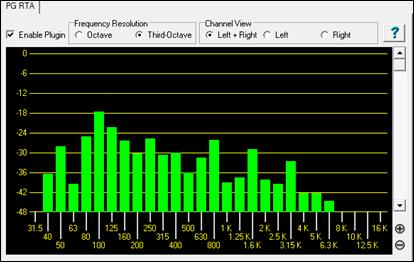
Control Descriptions
Enable Plug-in Checkbox
Toggle the checkbox to turn the RTA ON or OFF.
PG RTA only does processing when:
- The plug-in is enabled.
- The plug-in is visible.
If PG RTA is not enabled or it is not visible, it does not add to the computer load during playback.
It does no harm to leave several instances of the plug-in assigned to various Tracks, Aux Returns, or Masters.
When you don’t have the plug-in visible on-screen, it will not load down the computer.
Frequency Resolution
The Octave button displays ten bands, representing the level of each octave in the audio. The Third-Octave button displays 28 bands, representing the level of each third of an octave in the audio.
There may be situations where it is more useful to have a “general” overview at octave resolution, but the main reason you might prefer Octave resolution is to reduce the CPU load. Compared to third-octave resolution, Octave resolution only presents one third of the computer load.
Channel View
Channel View is only meaningful when metering a stereo track, or Aux/Master inserts (which are almost always stereo). The Channel View setting has no effect on a mono track.
If metering a stereo insert, select the Left+Right button to view the summed frequency response of both the Left and Right channels. Select the Left or Right buttons to view only one of the channels.
Zoom In/Out (Adjust the vertical amplitude resolution in dB.)
If a track has wide dynamics, zoom out to see all the bands without scrolling. If zoomed out too far, it can be difficult to visually judge frequency levels. All the bands may appear about the same level.
Zoom In to see the best amplitude resolution. For instance, in the screenshot above, the display was zoomed to 3 dB per ruler line, which emphasizes the differences between loud and quiet frequency bands.
View Range Scroll
Adjust the Scrollbar to center the display to taste. When zoomed-in on a quiet track (as in the screenshot above), you would scroll down to get a good view of the frequency distribution.
PG Vocal Remover Plug-In
|
The PG Vocal Remover plug-in can reduce the level of lead vocals on many recordings. You can fine-tune the vocal removal frequency range, and optionally reduce the level of residual vocal reverb. |
Operation
Enable Plug-in Checkbox
Toggle the checkbox to compare the sound with/without the Vocal Remover activated.
Balance Slider
Fine-tune with the Balance slider. The center position is typically as good as it gets, but some recordings have accidentally mismatched Left-Right balance. This is common with vinyl or cassette recordings, or CD-reissues of Oldies. You may get improved vocal cancellation by twiddling the Pan slider to find a “sweet spot.”
Lo Limit and Hi Limit Sliders
Adjust these sliders to fit the nature of the vocal. The default settings are fine for many tunes. Frequencies below the Lo Limit and above the Hi Limit are not processed, preserving fidelity except in the vocal midrange. Set the Lo Limit slider just low enough to attenuate low vocal notes. Set the Hi Limit slider just high enough to attenuate high vocal harmonics.
Obviously, the best settings are different for a Baritone, Tenor, Alto, or Soprano voice. They are best set by ear. Some sopranos have warm low tone, but some Baritones have very bright tone, so the mid-frequency vocal range may be wider than expected.
Reduce Reverb Checkbox
Toggle the checkbox to compare with/without Reverb Reduction.
Reduce Reverb Amount Slider
Reverb Reduction behaves like a dynamics compressor, but the loudness of the center channel affects the loudness of the side channels. Move the slider to the right to increase the effect. The effect compares the relative level between center and side channels, so no processing takes place unless there is a significant difference between the loudness of the center versus side channels.
Vocal is not the only sound which can trigger the compressor. Any loud midrange center instrument could trigger the compressor, so if you crank the Amount too high, snare drum or other loud center instruments may unpleasantly “pump” the side channels.
Reduce Reverb Attack Slider
Works like a compressor Attack control. Move the slider to the left for faster response to sudden increase in loudness (when the vocalist starts a phrase). Move to the right for a slower response to sudden increase in loudness.
Reduce Reverb Release Slider
Works like a compressor Release control. Move to the left for faster recovery after the loudness diminishes (when the vocalist ends a phrase). Move right for slower recovery.
Adjusting Reverb Reduction
Experiment to get a feel for what works. There may be some songs where the reverb can’t be improved, and in those cases just disable the Reduce Reverb Checkbox.
Some vocals have short pre-delay and reverb tails. Short attack and release would make sense.
Some songs (especially ballads) have loud “balloon” reverb tails with long pre-delay. Since the reverb comes in after the vocal phrase begins and lasts a long time after the vocal phrase ends, longer attack and release would make sense. Adjust the Attack so that the compression kicks in about the same time as the pre-delay reverb and adjust the release long enough to hold back the reverb after a vocal line is finished.
Don’t expect miracles. You can reduce the reverb level but will rarely completely eliminate vocal reverb. Judiciously use just enough compression to avoid ruining the overall fidelity.
Compare the dry sound against the processed sound. The maximum vocal reduction setting could be extreme enough to ruin the instrumental quality. Sometimes it is better to allow some vocal leakage to achieve the best-sounding instrumental quality. Is it better to allow some low voice leakage to improve the bass response? Is it better to allow some high voice leakage to improve the cymbals and acoustic guitar?
After the PG Vocal Remover is adjusted as good as it gets, try inserting an Equalizer plug-in downstream. Notch some frequencies to improve the effect.
If the output amplitude is inconsistent, try inserting a compressor or peak limiter plug-in downstream.
Band-in-a-Box for iPhone
Band-in-a-Box for iPhone (BB iPhone) is an app for iOS devices including iPhone®, iPad®, and iPod Touch®. The BB iPhone version is meant to function as a client to the regular Band-in-a-Box desktop version. If you don’t own a copy of the BB Desktop software, the usefulness of the BB iPhone version will be quite limited.
Band-in-a-Box for iPhone is available from the Apple® App Store, http://www.apple.com/iphone/apps-for-iphone/.
If you have a copy of Band-in-a-Box 2011 or higher, then with the Band-in-a-Box iPhone version you can:
- Quickly transfer your existing library of songs from BB Desktop to BB iPhone, including chord lead sheets and audio (M4A). See the chord lead sheets and play the songs anytime on your iPhone, without re-connecting to BB Desktop.
- Enter songs from scratch on your BB iPhone by typing in chord symbols to the song.
- Generate audio on your BB iPhone for the songs by pressing play. The songs play on the iPhone and are stored on the iPhone as M4A files. This connects across your home network or the internet to your desktop version of Band-in-a-Box
- Send songs from BB iPhone to BB Desktop.
Here are some typical uses for your BB iPhone version. This assumes that you have the BB Desktop version:
- Jim has entered lots of songs over the years into his BB Desktop version. He now wants to practice his guitar playing on these tunes using only his BB iPhone. As a one-time procedure, at home (over his home network WiFi) he first transfers his entire song library to BB iPhone, including lead sheets and audio. This takes about 10 seconds per song. Now he has his BB song library on his BB iPhone and doesn’t need to connect to his BB Desktop again (unless he wants more songs, or to generate different chords for the songs). He plays the songs on his iPhone, either using the iPhone speakers, headphones, or plugging the iPhone line out into his stereo system. He will only ever need to connect to BB Desktop again if he wants to get more songs, or regenerate them in different styles etc.
- Joan is playing a solo vocal gig, using BB iPhone as her backup band. She connects the iPhone audio out to the PA system. A customer requests one of her compositions, a song that she knows, but doesn’t have a backing band arrangement for. On her break, she types in the chords to the song, presses PLAY, and the audio file generates and is ready to play on her BB iPhone (by connecting to BB Desktop over the Internet). After the gig, she sends the song to her BB Desktop, so that is available there too as part of her song library.
BB2Go Dialog
The iPhone version of Band-in-a-Box will see the BB2Go folder (C:\bb\BB2Go). Any Band-in-a-Box songs that you put in this folder are visible to the BB iPhone. You can send files back and forth from BB iPhone to Band-in-a-Box for Windows®, and the files go to the BB2Go folder.
You can add audio to the Band-in-a-Box files in the BB2Go folder from the Band-in-a-Box Windows menu with the BB2Go command and select the files that you want to have MP4/M4A audio added. You can also generate the audio from the iPhone version.
More documentation for the BB iPhone version is available at https://www.pgmusic.com/help100/.
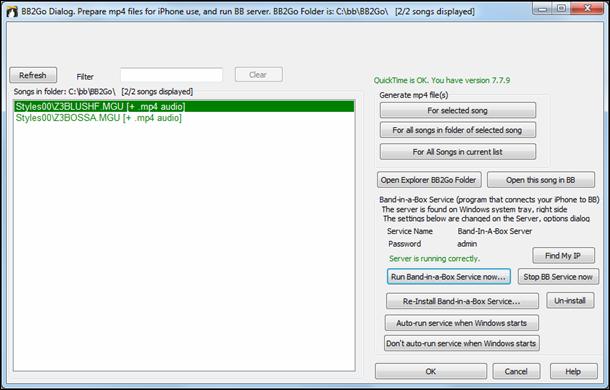
Use the [Refresh] button to refresh the list when additional files have been added externally.
You can use the Filter to search the songs for a particular word.
The [Clear] button removes the search term.
Generate mp4 file(s): There are three options for generating mp4 files for the iPhone. [For selected song] generates an mp4 file for the selected song, you can then send the Band-in-a-Box song and the mp4 to iPhone BB using the Band-in-a-Box service. [For all songs in folder of selected song] generates mp4 files for all songs in the same folder as the selected song. When generated, the files will be green in the list, indicating that mp4 audio is present. [For All Song in current list] generates mp4 files for all songs in the BB2Go folder (C:\bb\BB2Go). It takes about 1 minute per song, then you can send the songs and the mp4 audio to the iPhone.
The [Open Explorer BB2Go Folder] button opens the C:\bb\BB2Go folder in Windows® Explorer. You can add files to the folder in Explorer and then press [Refresh] to see them in this dialog.
The [Open this song in BB] button opens the currently highlighted song in Band-in-a-Box.
Band-in-a-Box Service: Band-in-a-Box Service is the program that connects your iPhone over the Internet to Band-in-a-Box. It is located in the C:\bb\BBHelper folder.
![]() When the server is running you will see this button in the Windows® system tray. Right-click on the button to open the menu of server commands and click Show to access the Options and set the password and server name.
When the server is running you will see this button in the Windows® system tray. Right-click on the button to open the menu of server commands and click Show to access the Options and set the password and server name.
Use the buttons to run, auto-run, and install the service.
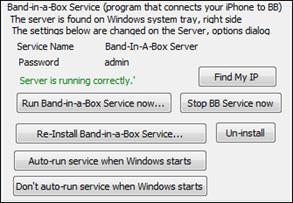
Program Tutorial
Instructions for using Band-in-a-Box iPhone version
Run the BB iPhone program by clicking on the icon. You will then see the Band-in-a-Box screen. This consists of:
- Top Toolbar area (File Mixer Settings Play/Stop Chord Keyboard).
- Title display line.
- Chords area.
If you want to edit information in a song, press the Chord Keyboard icon. This will open the Chord Keyboard, and also a “Song Parameters” section at the top to choose style, tempo and song form.
Let’s open and play an existing song.
Press FILE and then OPEN. You will then see a list of the demo songs that are included with BB iPhone. You should see “Blues Shuffle Demo” and “Jazz Swing Demo.” You will notice that these file names are in green. The green indicates that audio (M4A) is available for these songs, and they are “ready-to-play” and don’t have to be re-generated.
Choose “Jazz Swing Demo.” This song was previously generated using BB iPhone, and the arrangement was made entirely from the chord progression. The arrangement sounds realistic because it is using the high quality RealTracks present in Band-in-a-Box.
Press the Green PLAY button. (Note: If the play button is Red, it indicates that the song will need to be generated, by connecting to BB Desktop).
Press STOP at any time.
Let’s enter our own song from scratch.
We will enter a simple blues progression, which is 12 bars long, in the key of C.
Press File and then NEW.
Open the Chord Keyboard, so that the song is editable.
Choose a style for the song. Press the Style button (at the left of the screen, below the title), then choose the genre Blues, and select the style _BLSHUFF (Blues Shuffle) which is the 3rd one on the list.
Leave the tempo at the default of 140 (or change it by clicking on it).
Leave the key signature at C (or change it by clicking on it).
The song formula will say something like [1] [16] [3]. That means the song form begins at bar 1, and ends at bar 16, and repeats 3 times. Since this is a 12-bar blues (not 16 bars), we click on the “16” and change it to 12. We can leave the number of repeats of the form at 3 (or change it by clicking on it).
Type in the chords. Click on bar 1 on the chord sheet. Then use the chord keyboard to type in a chord. To move to a new bar, click on the bar so that the highlight bar moves to that bar. Once you are in the bar, type the chord on the chord keyboard.
Type “C” in bar 1.
Type “F” in bar 5.
Type “C” in bar 7.
Type “G7” in bar 9 - do this by typing “G” and then “7.”
Type “F7” in bar 10.
Type “C” in bar 11.
Enter a title for your song. Call it “My Blues” and then save it by choosing File-Save.
That’s it! You’ve entered your first song.
Close the Chords Keyboard window.
Now to hear your song, you are going to need to be connected to your Band-in-a-Box Desktop version.
Connecting to the BB Desktop Version
Since the song has not been generated yet, the PLAY button will be RED, indicating that the song audio needs to be generated. Press the red Play button, and this will launch the Server Connection dialog. Here you will either enter the IP that is displayed from your home network (if BB Desktop is on the same home network as your iPhone), or your IP address of your BB Desktop version (or router). Details of router setup are available on the File-Help menu.
Once you have entered the Server IP, then press OK, and then enter the password (the default password is admin, so if you haven’t changed it, that will work).
You will then see “Loading styles” … this only happens when it is a new connection, and BB desktop is telling BB iPhone what styles are available.
After that, you will see “Generating song” and then “Downloading file.” After a wait of 15-30 seconds, your song will start playing. Press STOP to stop the song. At this point, the song “My Blues” now has audio saved with it and will be ready to play next time without connecting to the BB Desktop version.
Let’s get an existing song from the BB Desktop version.
Press File and then Server, then “Get Song(s).” You will then see a list of the songs that are available on the BB Desktop program (i.e., the songs present in the BB2Go folder inside the BB folder).
Choose a song, and then press DOWNLOAD. This will download the song. Press PLAY to generate it and hear it.
That concludes the tutorial.
Unconditional 30-Day Money Back Guarantee on all PG Music products purchased from PG Music Inc.
PG Music Inc.
29 Cadillac Ave Victoria BC Canada V8Z 1T3
Sales: 800-268-6272, 250-475-2874,+ 800-4746-8742*
* Outside USA & Canada where International Freephone service is available.
Access Codes
Tech Support: Live Chat, support@pgmusic.com
 Online now
Online now
Need Help?
Customer Sales & Support
|
Phones (Pacific Time) 1-800-268-6272 1-250-475-2874 |
||
| Live Chat | ||
| OPEN | Online Ordering 24/7 |
|
| OPEN | Forums, email, web support |